How To Get An App Shortcut Back On Android
It is convenient to download and use an app with smartphones, as long as our storage capacity allows it. All we have to do is go to the Google Play Store, choose an app, and install. We can have a lot of apps that we can use at any time.
But, some users have reported missing app icons on their Android phones. One reason is when we accidentally press and delete an app icon without our knowledge. By the time we try to look for the app, it has gone missing.
So, is there a way to solve this Android issue? Yes, check our list of troubleshooting methods below to know how.
How to Fix App Icons Disappeared on Android Phones
Method #1 – Unhide the App Using the Launcher Setting
Your app may be hidden. To unhide or show the app, go to the launcher settings, and unhide the app that is missing. You can also arrange the apps so that you will be able to locate them quickly.
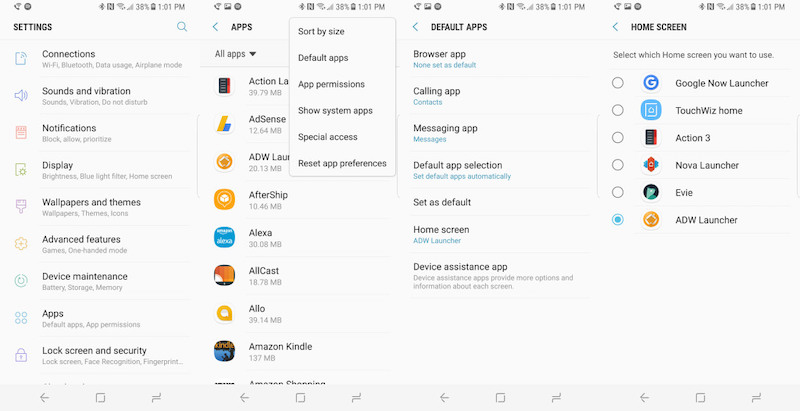
Method #2 – Access your Widgets
- You can drag your missing icons back to your screen through your Widgets. To access this option, tap and hold anywhere on your home screen.
- Look for Widgets and tap to open.
- Look for the app that is missing. Tap and hold the app. Now, drag it to a space in your home screen to add the icon. You can do this to all the apps you think are missing.
- Once you are done, arrange the app on your home screen.
RECOMMENDED: BEST DEALS ON POPULAR ANDROID PHONE BRANDS
Method #3 – Use your App Drawer
- Access your app drawer. It is a six-circle icon that looks like a button.
- Look for the missing app. If you have a lot of apps in your drawer, you can use the search bar.
- Tap and hold the icon. Now, drag it to your home screen.
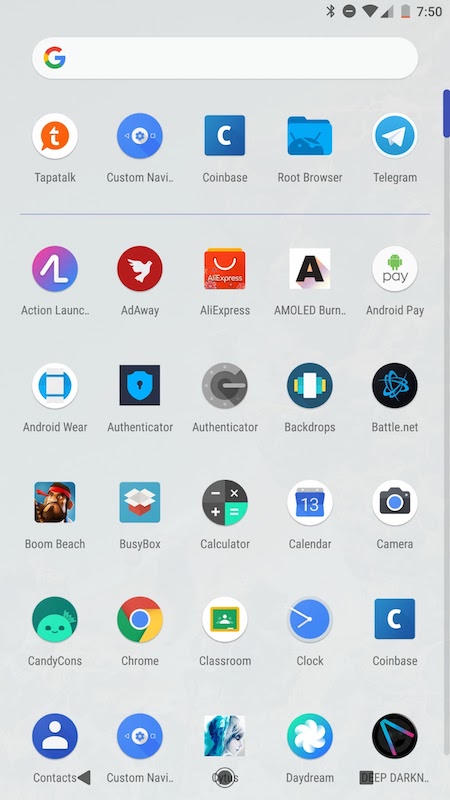
Method #4 – Reenable the Apps
The missing apps may be disabled at some point, so you will need to reenable it to show on your home screen.
- Launch the Settings of your device.
- Go to Apps or Manage apps.
- Now, look for the missing app and open it.
- Try to look for the Disable or Start/Enable option. If you see that the app is Disabled, you will need to tap the option to Enable it.
Method #5 – Check If the App is Deleted
It may not be that the app icon is missing but you have accidentally deleted the entire app. To check if the app is still installed on your phone or not, go to the Google Play Store. Search for the app. If the Install option appears, the app was deleted. Click install to open it again.
That's it! Follow each method one at a time and check if the problem is resolved or not. Was the article helpful? Let us know in the comments below.
How To Get An App Shortcut Back On Android
Source: https://www.windowsdispatch.com/fix-app-icons-missing-disappear-android/
Posted by: tharpsandint.blogspot.com

0 Response to "How To Get An App Shortcut Back On Android"
Post a Comment